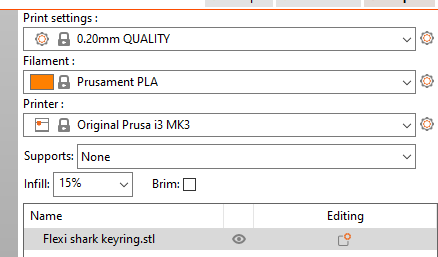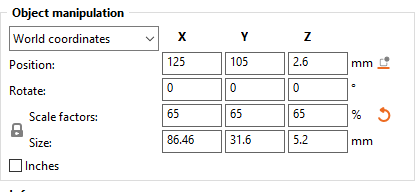3D printing
Machines
Original Prusa i3 MK3S+ 3D printer
Resources and guides: Resources and Guides Prusa
Software
PrusaSlicer
To manipulate models/STL files and create Gcode file(3d printable file)
Tinkercad
used to create simple 3d models for printing, can also be used to modify existing models.
Thingiverse
open source, free website/database of 3d models for 3d printing.
important terms
STL, OBJ, and Gcode files
There are, basically, 3 types of files you will be using when it comes to 3D printing, an STL file, and OBJ file and finally, the Gcode file. in simple terms the stl and obj files are ways of storing an object in a 3 dimensional form digitally. and the gcode file is what tells the 3D printer how to turn that digital object into a physical item.
STL file:
An STL file, or Standard Triangle Language, is a file format allowing for a detailed 3 dimensional model to be created, in detail, using triangles. If you want to know more see the wiki entry; STL Files.
Many of the entries created on Thingiverse and similar websites store there models as stl files hence you need to know what to look for. An stl file is easily recognizable for all of the Slicer programs we use at Tinkd to import and use.
An STL file will look something like this " 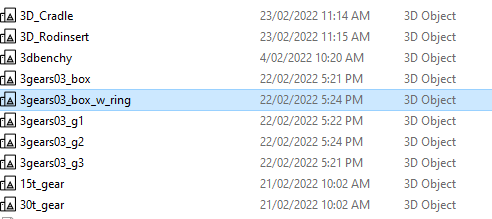
You can see it is called a "3d object" this file can be moved, copy/paste, and renamed like any other type of file.
OBJ file
An OBJ or Object file is very similar to an STL file except it was initially designed for animation however it has been adopted by many other uses. more information can be found here; wavefront obj file
Gcode FIle
Gcode is a popular programming language used in CNC manufacturing. In terms of 3D printing the Gcode file is what tells the 3D printer where to move in order to create the object you want. to learn more about Gcode see here Gcode. Primarily you will be using a Slicer to great the Gcode for our Printers.
Slicer
A slicer is a computer program that takes a 3D object, like that represented in an STL file, and converts it into the movements needed by a machine, like our Prusa printers, to create that object physically. Our workstations have several Slicer programs that are available though the primary one we use is called Prusa Slicer.
Thingiverse
Thingiverse is a website dedicated to sharing 3d models, STL files and projects that anyone can contribute to.
Why we like Thingiverse is:
- It's Free
- Huge variety in projects listed
- great community support
- It's open source
How to print
getting the model ready to print
- open Prusa Slicer
- open file Explorer
- click on Nextcloud
- Double click "TinkdFiles"
- find and double click on "First Print"
- Double click on "Beginner"
- Drag and drop "flexi shark Keyring" onto Prusa Slicer
- check the settings match the below images
- click on "Slice Now"
- CLick on "Export G-code"
- remove the SD card from the Prusa printer
- insert the SD card into hub/dock/adpter on the computer
- create a new folder on the SD card with "yourname_gcode" replace "yourname" with your actual name
- save the G-code to the SD card in "yourname_gcode" folder
- eject the SD card
- insert the Sd card into the side of the front console on the Prusa Printer
- using the knob on the front, scroll down to your file
- press the knob to select it
- scroll down to your print file
- press the know to select it
- now you wait.
Prusa Slicer
Creating a 3d model
Tinkercad